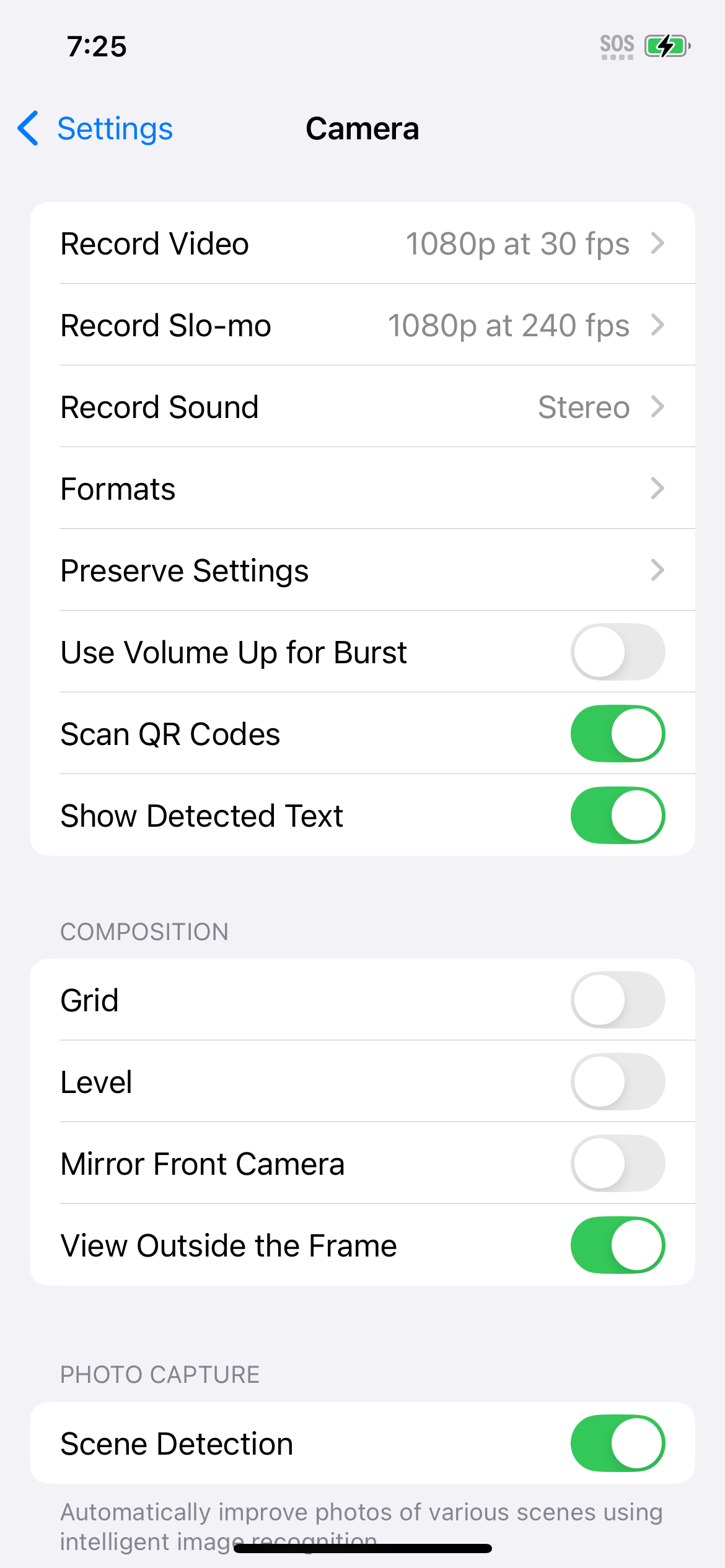Apple General Settings
These Decisions Affect All Images
Venice, Italy: Don’t just look straight ahead while strolling these dreamy streets—look up, down, and all around! This moody shot captures the magic above, and with a quick tap of the Object Eraser on Android, which is similar to a healing tool on Apple, we even removed the power lines. Sometimes a little cleanup = a lot more wow!
Apple Classes & Tips
Please Don’t Forget…
Before we begin, rememember that our website offers free, creative tips and ideas to help you get the most out of your camera phone. We do not promote one brand over another, and our guidance is not a substitute for official manufacturer support. For the most accurate, up-to-date details on your device’s features—based on its make, model, and software version—please visit https://apple.com/ Apple.com or Android.com.
Apple offers some great tools of their own as well. See the information below on live classes and tips.
Apple Classes
🍎 Before we begin, for those who like a hands on experience did you know your local Apple Store may offer free live sessions to help you get the most out of your iPhone camera? They have options for beginners (These may be listed as “Camera Essentials.”) and more advanced users (These may be listed as “Take Better Photos on your iphone Camera.”).
📱We recently joined one called “Take Better Photos on Your iPhone”—and it was fantastic! Not only did I learn new tips, but they also let me try out the latest iPhone to compare features with my current model.
📍 Contact your local Apple Store to see what classes are available—you might be surprised how much you can learn!
Find a class near you: https://www.apple.com/today/
Apple Tips
🍎 What is Apple Tips?
Apple Tips is a free app that comes pre-installed on every iPhone. It’s like having a built-in guide that helps you discover hidden features, shortcuts, and tricks to get more out of your phone.
✨ How to access it:
Look for the yellow Tips app (it has a plain lightbulb icon) on your iPhone’s home screen.
Open it, and you’ll find short, easy tutorials on everything from customizing your settings to using your camera.
📸 Does it help with photography?
Yes! Apple often shares step-by-step guides on camera features—like Portrait Mode, Live Photos, or editing tools—so you can take sharper, more creative pictures without needing extra apps. It’s a simple way to keep learning new tricks and make your photos look even better.
Apple Phones
🤔 Confused about your iPhone model? Wondering what features it has (and how it stacks up to the others)?
No stress—we’ve got you! Click this link and get all the answers in one place: Compare iPhone Models
📷Where to Find Apple Camera Settings
Whether you're looking to add gridlines, mute the shutter sound, or fine-tune how your camera saves photos, most of these adjustments happen outside the Camera app — in the Settings app of your phone.
Unlike Android, Apple places most Camera controls in the main Settings app, not inside the Camera app itself.
Steps to Access Camera Settings
Open the Settings app (gray gear ⚙️ icon on your Home screen).
Scroll down and tap Camera (it’s listed alphabetically with other Apple apps).
This opens the Camera Settings screen where you can adjust key features.
Toggle each option on (green) or off (gray) depending on your preferences.
To test changes, open the Camera app and try taking a few sample photos or videos.
From here, you can explore and change settings for photo formats, video resolution, grid lines, selfie options, and much more — all outlined in the sections below.
📋Key iPhone Camera Settings
🎥 Record Video
Choose resolution and frame rate for video recording (e.g., 4K at 60 fps).
Recommendation: 4K at 30 fps ✅
Offers high-quality video with manageable file sizes.
🐢 Record Slo-mo
Select frame rate and resolution for slow-motion videos.
Recommendation: 1080p at 120 fps ✅
Provides smooth slow-motion effects without excessive storage use.
🔊 Record Stereo Sound
Enables stereo audio recording for videos.
Recommendation: ON ✅
Enhances audio quality in video recordings.
Formats***********************
🛠️ Preserve Settings
Camera Mode: Retains the last used camera mode (e.g., Video, Portrait).
Recommendation: ON ✅
Saves time by opening the camera in your preferred mode.Creative Controls: Preserves settings like filters and lighting.
Recommendation: ON ✅
Maintains consistency in your photography style.Exposure Adjustment: Keeps your last exposure setting.
Recommendation: ON ✅
Useful for consistent lighting in similar shooting conditions.Live Photo: Retains the Live Photo setting.
Recommendation: OFF ❌
Prevents unintentional Live Photos, saving storage space.
🔘 Use Volume Up for Burst
Allows the volume up button to capture burst photos.
Recommendation: ON ✅
Facilitates quick capture of action shots.
Composition Decisions
🧮 Grid
Displays a grid to assist with composition.
Recommendation: ON ✅
Helps align shots using the rule of thirds.
🤳 Mirror Front Camera
Saves selfies as they appear on the screen.
Recommendation: OFF ❌
Ensures text and orientation appear correctly in selfies.
🖼️ View Outside the Frame
Shows areas outside the frame in the viewfinder.
Recommendation: OFF ❌
Can be distracting; turn off for focused composition.
Photo Capture Decisions
🌄 Scene Detection
Automatically enhances photos based on scene recognition.
Recommendation: ON ✅
Improves image quality by adjusting settings to match the scene.
⚡ Prioritize Faster Shooting
Speeds up photo capture at the expense of image quality.
Recommendation: OFF ❌
Prefer higher image quality over speed unless capturing fast action.
🔧 Lens Correction
Corrects distortion in photos taken with front or ultra-wide lenses.
Recommendation: ON ✅
Produces more natural-looking images.
🔍 Macro Control (Available on iPhone 13 Pro and later)
Manually controls macro photography mode.
Recommendation: ON ✅
Provides flexibility when shooting close-up subjects.
🎨 Photographic Styles
Applies custom tone and warmth settings to photos.
Recommendation: Standard ✅
Offers a balanced look; experiment with other styles as desired.
📁 Formats
High Efficiency: Saves photos and videos in HEIF/HEVC format to reduce file size.
Recommendation: OFF ❌
While it saves space, compatibility issues may arise when sharing files.Most Compatible: Saves photos in JPEG and videos in H.264 format.
Recommendation: ON ✅
Ensures broader compatibility across devices and platforms.
📸 ProRAW & Resolution Control (Available on iPhone 12 Pro and later)
Apple ProRAW: Captures photos in RAW format for greater editing flexibility.
Recommendation: OFF ❌
Use only if you plan to edit photos professionally.Resolution Control: Allows selection between 12 MP, 24 MP, or 48 MP photos.
Recommendation: 24 MP ✅
Balances image quality and file size effectively.
✅ Quick Tips for iPhone Users
Want grid lines? Go to Settings > Camera > Grid
Want to flip selfies? Turn OFF Mirror Front Camera
Want to scan QR codes? Just point the camera at one — no need for special mode!
Want more advanced control? Explore Camera > Formats for RAW and ProRes.
🚫 Shutter Sound Note for iPhone:
There is no native toggle to turn off the shutter sound in U.S. iPhones.
Workaround: Mute your phone using the Ring/Silent switch on the side of the iPhone (toggle to orange for silent mode).
Venice, Italy: From cobblestone streets to grand palaces to dazzling costumes, this city is dripping with history and flair. In the image above, there’s no wasted space—just a burst of bold, colorful masks stealing the show!
“There are no rules for good photographs, there are only good photographs.”