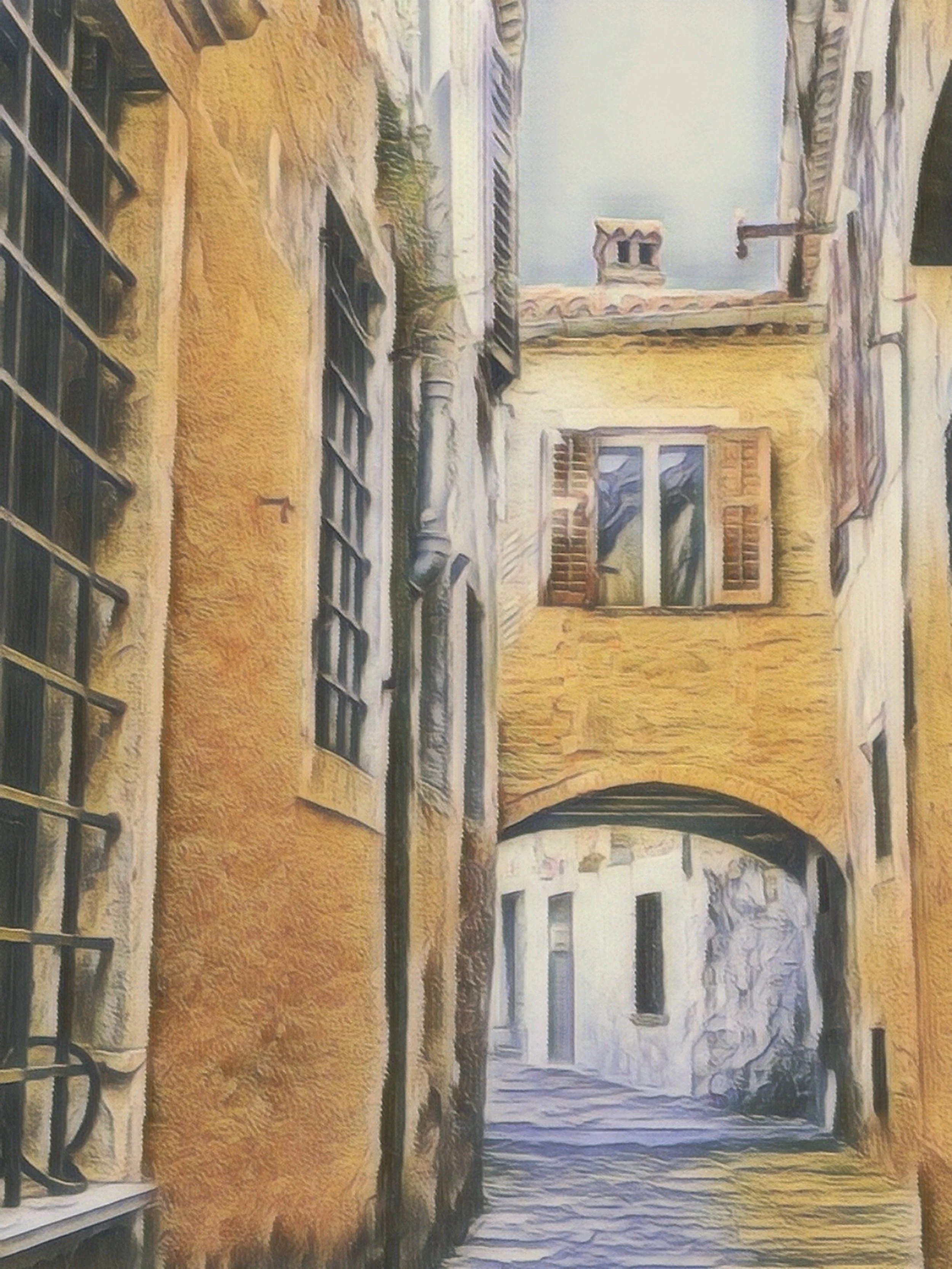Edits & Effects
Enhancing Your Images
Editing your photos can breathe new life into them—enhancing colors, adjusting lighting, or adding subtle effects to highlight the moment just right. A gentle edit can transform a good photo into a great one, but it’s easy to go overboard. Over-editing can strip away the authenticity and emotion that made the image special in the first place. Sometimes, less is more—especially with black and white edits. Removing color can actually deepen the emotional impact, drawing attention to expressions, textures, and light in a way that’s both timeless and powerful.
Even simple techniques—like removing an unwanted object or distracting background element—can completely transform a photo. Many mobile apps now include AI-powered object removal tools that make it surprisingly easy to clean up a shot. Erasing power lines, strangers in the background, or small clutter can help your subject stand out and give the image a polished, professional look without overcomplicating things.
That said, no amount of editing can truly fix a poorly taken photo. It’s always better to aim for a strong image right from the start—good lighting, thoughtful composition, and clear focus go a long way. Instead of relying on filters or fixes later, take a moment to get the shot right in-camera. Your future self (and your edits) will thank you.
🛠️ Built-In Magic at Your Fingertips!
Both Apple and Android phones come packed with powerful editing tools right in the Photos app—no extra downloads needed! From brightening a dark shot to adding a touch of drama or cropping out distractions, you’ve got all the basics (and then some). While the layout and features may vary slightly depending on your phone model or software version, the core tools are surprisingly similar—and super fun to explore. Let’s take a peek at what’s waiting behind that little “Edit” button!
Venice, Italy: We love this image! Nothing says Venice more than lugging your luggage across those bridges! Visit our Spot Color Section to learn how we made this effect happen right on our mobile phone.
Before You Begin Editing…
Before you begin, start by learning the basics for both Android and Apple!
What options are edits and effects are available?
How do you locate the edits and effects options?
What happens to the originals after the changes are made?
When will I need to go beyond my basic phone options?
Please take a moment to learn the basics by visiting the Edits & Effects Basics Page.
Once that is completed, you can return to this page and begin to to explore the possibilities!
Let’s Get Started!
Remember that “Edits and Effects” training focuses on what can be done after you have already captured the image. This means less stress and more fun! Experiment with many technique so you can view the changes and compare the results. Just one work of caution… this can be a bit addictive. As we said on the top of the page, have a great time experimenting and pushing your creativity but be careful not to overdo it!
Click on each of the sections below to learn more!
🎛️ Basic Edits
Refine your image with essential tools like crop, straighten, brightness, and contrast to create a clean, balanced photo.
🧽 Object Removal
Easily erase unwanted items or distractions to keep the focus exactly where you want it.
🖤 Black & White vs. Color
Switch between timeless black and white or vibrant color to match the mood you’re aiming to capture.
🎨 Draw, Text or Add Stickers
Personalize your photo by drawing directly on it or adding playful stickers for extra charm.
🎯 Spot Color
Highlight a single color while the rest of the photo stays in black and white—a bold way to draw attention.
🖌️ Style / Artistic Effects
Apply creative filters or effects to give your photo a unique, eye-catching look.
🌡️ Color Temperature & Tint
Adjust the warmth or coolness of your photo to make it feel sunny and inviting or cool and moody.
💁♀️ Skin and Complexion
Smooth and enhance skin tones subtly for polished portraits without over-editing.
🧰 Additional Techniques
Explore extras like vignette, lens blur, or HDR enhancements to add professional flair to your image.
And it just keeps going…
Go to the dropdown menu in the Extra Section more cool stuff. We have notes on Fun Gadgets, Storage and Sharing, Tech Trivia, and more!
“The best preparation for tomorrow is doing your best today.”